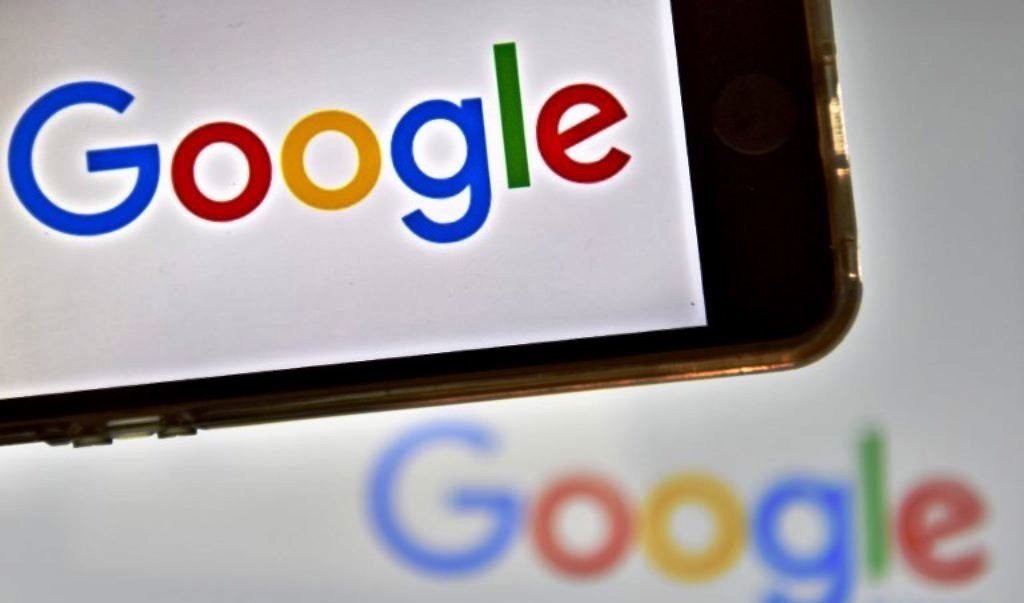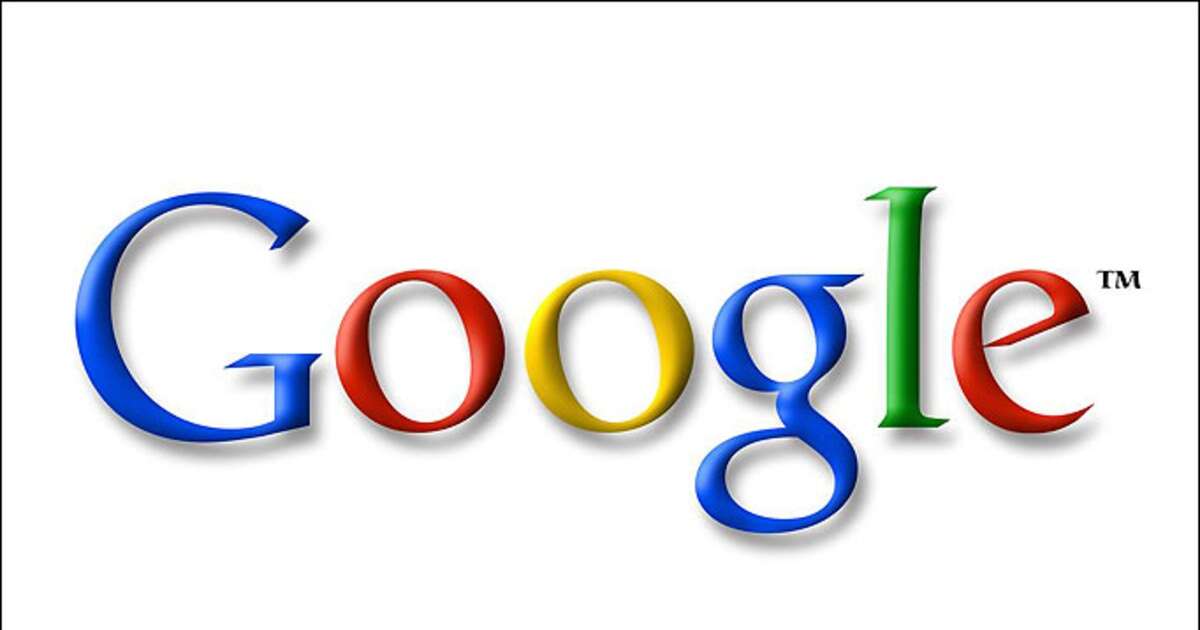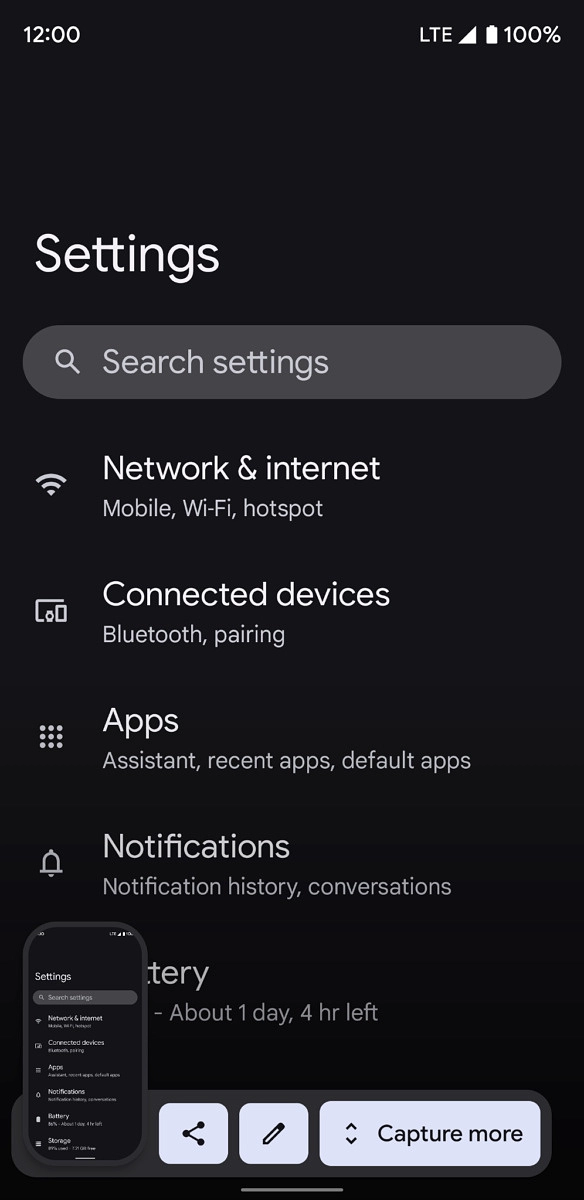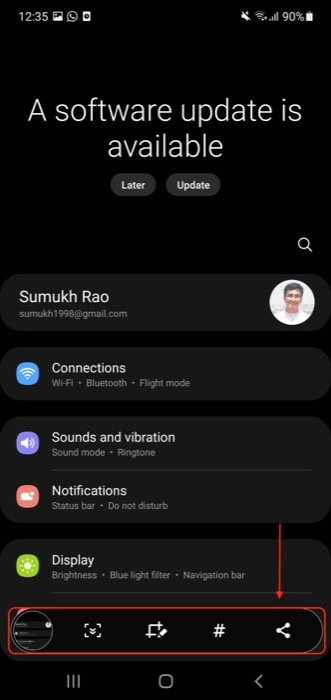In a bid to combat phone theft and protect users’ sensitive data, Google on Tuesday in Lagos announced new advanced theft protection features for Android devices in Africa and around the world.
The announcement is contained in a statement released by Mrs Oluwaseun Odufuwa, Account Manager, Irvine Partners.
The features, which are now available on most Android 10+ devices, use AI-powered theft detection, offline device lock, and enhanced security features to safeguard users’ devices and data.
“Phone theft is a serious concern in many countries across Africa, including South Africa, a situation where a phone is stolen will highlights the need for better phone theft solutions.
“Advanced theft protection features are now available to users around the world through Android 15 and a Google Play Services update on Android ten plus devices.
“Smartphone usage is on the rise in Sub-Saharan Africa, with adoption rates reaching 61 per cent in Kenya, 31 per cent in Uganda, and 24-25 per cent in Rwanda and Burundi.
“This increased uptake has been accompanied by a rise in cell-phone theft, as these devices become attractive targets for criminals due to their resale value and sensitive data within.
“This poses a significant challenge that can have serious consequences for both individuals and businesses in the region,” Odufuwa quoted Google to have stated.
According to Google, phone theft has raised a need for serious concern in Africa, in most cases of theft; the new feature will highlights solutions which it aims to achieve.
“The AI-powered theft detection feature uses on-device machine learning to detect potential theft attempts and lock the screen to prevent unauthorised access.
“The offline device lock feature protects data even when the device is offline, while the enhanced security features make it harder for thieves to access sensitive settings and data.
“According to the Global System for Mobile Communications (GSMA) Consumer Survey 2023, 19% of mobile phone users in South Africa experienced theft or loss of their device in the past year. The GSMA reports millions of devices stolen every year, and the numbers continue to grow.
“With our phones becoming increasingly more valuable and central to storing sensitive data, like payment information and personal details, losing one can be an unsettling experience,” it said.
Google has also announced that it will be launching an opt-in feature called Identity Check later this year, which will require biometric authentication when accessing critical Google account and device settings.
The new features are part of Google’s efforts to provide real-world protection for Android users and make Android devices less appealing targets for thieves.
“Phone theft can be a traumatic experience, but there are steps that can be taken to reduce the risk and protect personal information.
“That is why we have developed and thoroughly beta tested, a full suite of features designed to protect you and your data at every stage – before, during and after device theft.
“Theft detection lock uses powerful AI to proactively protect you at the moment of a theft attempt, by using on-device machine learning, theft detection lock is able to analyse various device signals to detect potential theft attempts.
“If the algorithm detects a potential theft attempt on your unlocked device, it locks your screen to keep thieves out, to protect your sensitive data if your phone is stolen; Theft Detection Lock uses device sensors to identify theft attempts.
“To enable the new theft protection features on your Android device, follow these steps, go to your device’s settings, scroll down and select “Security”, Select theft protection and enable the features.
The features are available on most Android 10+ devices via a Google Play Services update,” it says.
This feature is rolling out gradually to ensure compatibility with various devices, starting with Android devices that cover 90% of active users worldwide.
The statement urged Android users to always check the theft protection settings page periodically to see if the device is currently supported.
In addition to theft detection lock, Google says that the offline device lock also protects the phone.
“If thieves try to take your device offline to extract data or avoid a remote wipe via Android’s find my device the new feature will protect it.
“If an unlocked device goes offline for prolonged periods, this feature locks the screen to ensure your phone can’t be used in the hands of a thief. If your Android device is lost or stolen, remote lock can quickly help you secure it.
“Even if you can’t remember your Google account credentials in the moment of theft, you can use any device to visit Android.com/lock and lock your phone with just a verified phone number.
“Remote Lock secures your device while you regain access through Android’s Find My Device – which lets you secure, locate or remotely wipe your device.
“As a security best practice, we always recommend backing up your device on a continuous basis, so remotely wiping your device is not an issue,” it stated.
The statement noted that the features are now available on most Android ten plus devices via Google Play Services update and must be enabled in settings.
“Android 15 introduces new security features to deter theft before it happens by making it harder for thieves to access sensitive settings, apps, or reset your device for resale. Changes to sensitive settings like Find My Device now require your PIN, password, or biometric authentication.
“Multiple failed login attempts, which could be a sign that a thief is trying to guess your password, will lock down your device, preventing unauthorized access.
“Enhanced factory reset protection makes it even harder for thieves to reset your device without your Google account credentials, significantly reducing its resale value and protecting your data,” it says.
The statement disclosed that it will launch Identity Check later in the year
“An opt-in feature that will add an extra layer of protection by requiring biometric authentication when accessing critical Google account and device settings, like changing your PIN, disabling theft protection, or accessing passkeys from an untrusted location.
“This helps prevent unauthorised access even if your device PIN is compromised. These theft protection features are just one example of how Android is working to provide real-world protection for everyone.
“We are dedicated to working with our partners around the world to continuously improve Android security and help you and your data stay safe.
“You can turn on the new Android theft features by clicking here on a supported Android device, learn more about our theft protection features by visiting our help centre,” the state said.