An investigation by Privacy International has revealed that 61 per cent of apps downloaded and installed on Android smartphones shared users data with Facebook. (more…)
Tag: Android
-
WhatsApp will stop working on these phones from today
WhatsApp announced end of support for a slew of mobile devices a few years ago, and this includes devices that run on BlackBerry 10, BlackBerry OS, Nokia Symbian S60, Windows Phone 8.0, Nokia S40, Android versions 2.3.7 and older, iPhone iOS 7 and older.
WhatsApp no longer invests in developing its service for these platforms, and it will stop working on all of them by 2020.
It already does not work with devices that run on Nokia Symbian S60, BlackBerry OS, BlackBerry 10, and Windows Phone 8.0 OS.
After December 31, i.e., today, WhatsApp will also stop working for devices that run on Nokia S40.
To recall, Nokia series 40 was one of the most popular smart feature phone operating systems a few years back, but after the acquisition by Microsoft, the OS was put to an end.
The Nokia S40 OS was seen in the company’s mid-tier devices like Nokia Asha 201, Nokia Asha 205, Nokia Asha 210, Nokia Asha 230, Nokia Asha 500, Nokia Asha 501, Nokia Asha 502, Nokia Asha 503, Nokia 206, Nokia 208, Nokia 301, Nokia 515.
WhatsApp says that devices that run on Nokia S40 won’t be able to use WhatsApp after December 31, i.e., today.
Support was expected to end in June this year, but WhatsApp extended it till December, bringing some relief to the few Nokia S40 users.
It is presumed that the number of people affected by this will be very few, as the Nokia S40 OS is extremely old – first unveiled in 1999, updated in 2005, and last used on Nokia 515 in 2013.
The app will stop working on phones running Android 2.3.7 and older (Gingerbread) and iPhone 3GS/ iOS 6 from February 1, 2020.
-
How to uninstall apps on Android, Windows, iPhone, or Mac
To uninstall apps on an Android, Windows or an iPhone smartphone, or even a Windows or Mac computer, is a relatively simple process, but sometimes it can be difficult to find for some users.
No matter what platform you are using, at some points you are going to want to uninstall apps as they start cluttering your device and consuming bulk of storage space.
If you are having trouble uninstalling or deleting apps on iPhone, Android, Windows, or Mac, follow these steps to get the job done.
How to uninstall apps on Android
- Open Google Play
- Press the menu icon on the top left corner
- Go to My apps & games
- Go to the tab labelled Installed. Here you will see the list of all apps installed on your device
- Tap the name of the app you want to uninstall
- Tap Uninstall on the resulting screen
If you know the name of the app you want to uninstall, you can do that by following these steps:
- Open Google Play
- Type the name of any app you’ve installed on your phone in the search bar at the top
- Select that app from the list of results
- Tap Uninstall on the Google Play.
You can also uninstall apps via these steps on Android:
- Open the Android phone menu
- Tap and hold the icon of the app you want to delete and drag it to the top of the screen where you see Uninstall
- Alternatively, you can go to Settings > Apps
- Now select the app you want to delete
- Tap Uninstall. This will remove the app from your Android phone.
Note that these steps may vary slightly if your phone doesn’t have stock Android.
How to uninstall apps on Windows
On Windows 10 computers, follow these steps to delete apps.
- Open Control Panel. You can do this via the Start menu or via the search bar right next to the Start button. Type Control panel in the search bar and hit Enter.
- Now go to Programs and features.
- Select the program you want to delete.
- Click Uninstall. Follow on-screen prompts to delete the app.
The process is similar on older versions of Windows too.
How to delete apps on iPhone, iPad, or iPod touch
It is really easy to delete apps on iOS, which means you can quickly get rid of a bunch of apps on your iPhone, iPad, or iPod touch. Follow these steps:
- On your home screen, tap and hold any app icon until it begins shaking or wiggling. All apps on your screen will be wiggling and an X will appear to the top left of the icons.
- Tap that X on the app you want to delete.
- Now tap the red Delete button. This will delete the app from your iPhone.
There’s another place where you can see the list of installed apps and uninstall the one(s) you want.
- Go to Settings > General > iPhone Storage. Scroll down and you will see the list of all apps installed on your phone, with the apps taking the largest size showing up on top.
- Tap on the name of the app you want to uninstall.
- Tap Delete App on the next screen and again tap on Delete App to confirm and delete the app.
On iOS 11, you can make your device automatically delete apps you don’t use. This won’t delete the data in these apps but it does free up space on your device.
Go to Settings > General > iPhone Storage and next to Offload Unused Apps, tap Enable.
This will automatically offload apps that you don’t use for some time to free up space as and when needed. The data released to the app should not be deleted.
You can also offload individual apps by following these steps:
- Go to Settings > General > iPhone Storage. Scroll down and you will see the list of all apps installed on your phone, with the apps taking the largest size showing up on top.
- Tap on the name of the app you want to offload.
- Tap Offload App on the next screen and again tap on Offload App to confirm and delete the app.
How to uninstall apps on macOS
Deleting apps is quite easy on the Mac as long as you follow these steps:
Open Finder and go to Applications.
Whichever app you want to delete, just drag its icon to the Trash icon in the dock. You can also right click (Ctrl + click) an app and select the Move to Trash option. Finally, you can also delete an app on macOS by selecting the app in Finder and pressing the Command + Delete keys at the same time.
Some apps might ask you to enter the administrator password to complete the process.
-
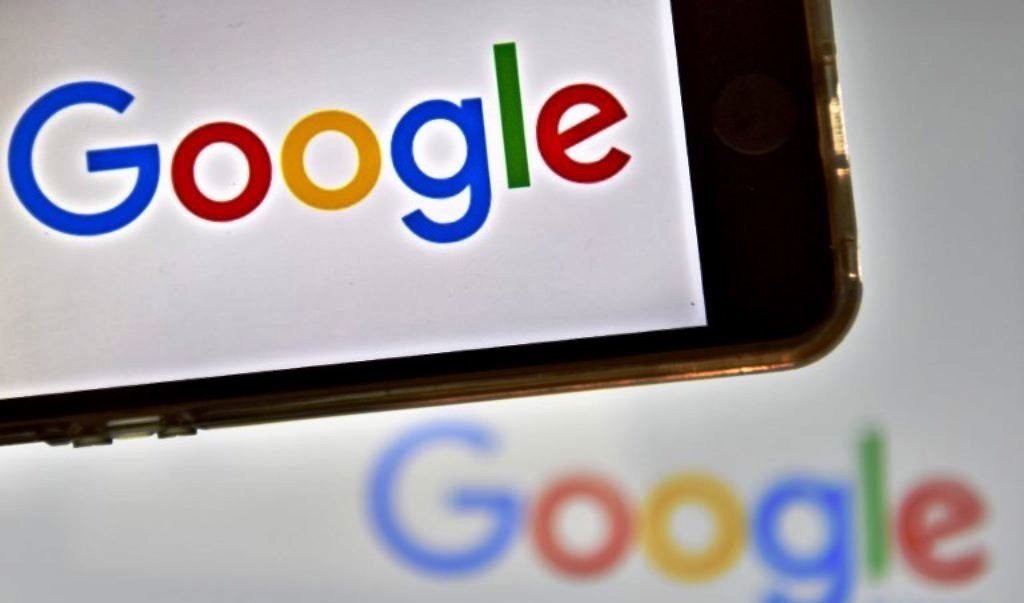
Google to discontinue popular service
Google has announced, starting March 30, 2019, it will discontinue its uniform resource locator (url) shortener service, goo.gle, while beginning a transition process March 30, 2018, to replacing it with Firebase Dynamic Links (FDL).
The Internet giant announced the development in a blog post, while stressing that it will turn down support for goo.gl url shortener beginning March 30, 2018.
“To refocus our efforts, we’re turning down support for goo.gl over the coming weeks and replacing it with Firebase Dynamic Links (FDL),” the blog post read.
“From April 13, 2018 only existing users will be able to create short links on the goo.gl console. You will be able to view your analytics data and download your short link information in csv format for up to one year, until March 30, 2019, when we will discontinue goo.gl. Previously created links will continue to redirect to their intended destination,” a statement read on the goo.gl platform.
TheNewsGuru reports FDLs are smart URLs that allow users to send existing and potential users to any location within an iOS, Android or web app, with Google expressing excitement “to grow and improve the product going forward”.
Aside using FDL, Google recommends other popular url shortener services like Bitly and Ow.ly as alternatives.
-
Grammarly virtual keyboard goes live on Android
Popular English language writing-enhancement platform, Grammarly has announced the rollout of its virtual keyboard for Android on the Google Play Store.
Grammarly announced the rollout on Tuesday, coming more than a month after the keyboard app was launched for iOS.
Grammarly Keyboard is a personal editor that has integration over mobile apps and mobile browsers.
Whenever you type using the Grammarly keyboard, it will check your writing and make sure the message looks clear and mistake-free. Suggestions for the message will be displayed on top of the keyboard, which you can accept by tapping on them.
For paid Grammarly Premium users, the keyboard will also suggest additional style improvements and vocabulary enhancements.
You can choose from American or British English on the Grammarly keyboard for Android.
You can also add words to your personal dictionary to prevent Grammarly from flagging them as mistakes. Once added, words from your personal dictionary will be applicable on all your logged in devices.
To protect user data, Grammarly claims that it has encryption and several other measures in place to ensure that there is no misuse of data that is collected for providing the word suggestions.
The keyboard is also blocked from accessing sensitive information like your credit card details or passwords.
Grammarly claims that its mistake-checking algorithm has been developed by some of the world’s leading linguistic experts.
The Grammarly virtual keyboard was recently launched for iOS devices. For Grammarly Premium users on iOS, the keyboard will also improve word choice and suggest style improvements.
-
5 reasons why Android devices are still better than iPhone
There has always been a comparison between Android devices and Apple’s iPhone. Although, many people rate iPhone above Android phones, there are certain areas Android phones do far better than iPhone. Jumia Travel, the leading online travel agency shares these areas.
External storage options
Android phones allow you to use external storage from an SD card inserted into the phone. This is not the case for iOS as there is no space for SD card. Depending on your pocket, you have to buy 16GB, 32GB or 64GB iPhone.
Dual SIM
Many Android phones allow you to put two SIM cards in at the same time. This gives you two separate phone numbers for calls and texts. There is nothing like dual SIM for iPhone.
Browsers can open links
With Android phones, you can decide which app is the default for things like opening internet links. Since you can make the browser be the default, you won’t have your personal data spread out among multiple apps. On iPhones, you can’t.
Single sign in for all the apps you use
When you sign into your Android gadgets, Gmail & other services are ready to use and all covered under a single privacy agreement. However, when you sign into your iPhone, you need to download and sign into each of these services individually, which means you also have to sign out of them individually.
Download movies and music from anywhere
If you want to add music or movies to your iPhone, you need to download them on a computer and sync with iTunes or purchase them inside an app and only use them in that app. But on Android gadgets, you can download right from the web and save it to the phone or Micro SD card to watch or listen offline without needing a computer.
-
Video Calling: WhatsApp brings the feature you’ve been waiting for
WhatsApp went from a text messaging app to a video calling app last year, but it doesn’t seem to be done with the feature just yet.
The app looks set to get picture-in-picture functionality, a new feature that will make video calls more convenient in case users want to continue chatting even as they make a video call.
The new WhatsApp picture-in-picture mode for video calling has been spotted in app version 2.17.265 running on the Android O Developer Preview. This adds to the growing list of WhatsApp features released or spotted testing in 2017.
As per a tweet by WABetaInfo, which has a good track record when it comes to details of forthcoming WhatsApp features, the PIP mode inside WhatsApp app was spotted on version 2.17.265 of the Android app and was turned on by default on Android O developer preview.
WABetaInfo further clarified that Android 8.0 O has a particular API that was used by WhatsApp for enabling this feature.

From the image shared of the feature in action, it is currently unclear if WhatsApp users will be able to move this PIP window around on the screen or it will stay at a fixed position. Further it is unclear if the video chat will continue in PIP mode if users switch to other apps. We might have to wait for this feature to roll out widely to get more clarity, but this definitely seems like a useful feature that can prove to be of help to all WhatsApp users on Android, if it is implemented well.
With the PIP mode, WhatsApp users will get the convenience to continue the conversations via video chat while browsing through their text messages. As this feature has been spotted on Android, we will have to wait and see if it will make its way to iPhone soon as well, though given the fact the new feature is said to be using Android O’s APIs, that might be a little difficult.
Earlier this week, WhatsApp for iPhone got an update that brought features like ability to pin chats, share any file type, and more. The app was also seen to bring a hidden feature – the ability to play WhatsApp videos without leaving the app.
-
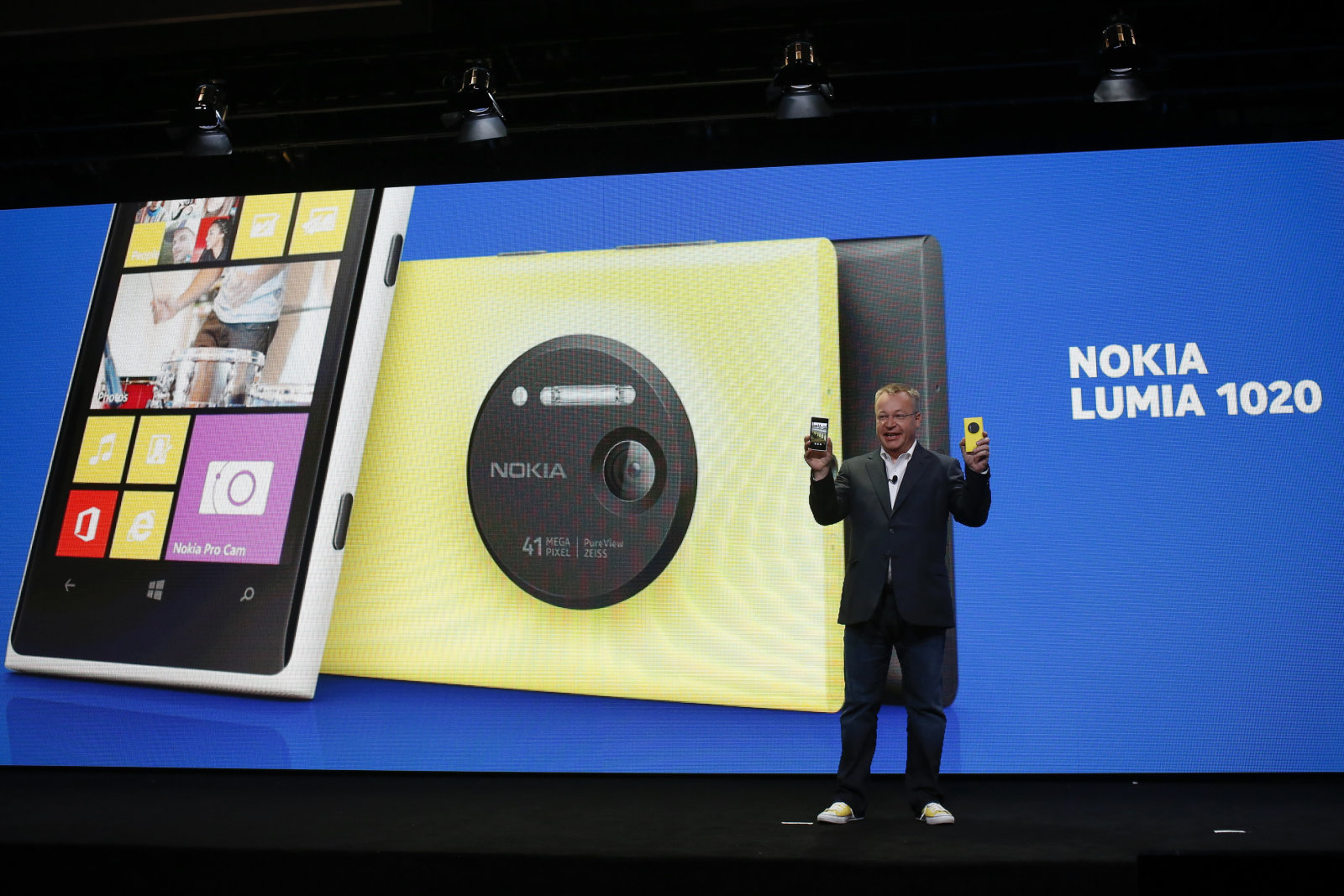
Microsoft officially ends support for Windows Phone
Microsoft has officially ended support for Windows Phone 8.1 just over 3 years after its April 2014 debut, according to media reports.
Although this doesn’t mark the end of Microsoft’s mobile ambitions as Windows 10 Mobile is still hanging around, this only means that from now on, devices operating on WP8.1 won’t get software updates or technical help, according to Engadget.
Windows Phone 7 was launched in 2010 as Microsoft’s formal response to the iPhone and Android rave, and according to Engadget, “This was the release that was going to prove Microsoft could make a truly consumer-focused mobile platform instead of catering primarily to the business crowd”.
But Microsoft was unable to make concrete impression on the mind of smartphones consumers to be able to win them over with its innovative effort.
The tile-based home screen and other interface elements were breaths of fresh air, but the so-so device lineup and lack of feature parity (it launched without copy-and-paste text) set the tone. It was always a bit lacklustre compared to what Apple and Google were doing, even if there were occasional bright spots.
Another case in point was the Windows Phone 8 upgrade; which although was huge, no Windows Phone 7 device could run it.
Millions of users were faced with the prospect of having to upgrade their handset early to stay current. Windows Phone 8.1 finally provided a truly complete answer to Android and iOS, but it was still a little bit behind and never got the sustained big-name app support that Microsoft had tried so hard to cultivate.
That Microsoft ditched Windows Phone entirely in favour of Windows 10 Mobile says a lot.
-
How to backup your Android phone or Tablet
Knowing how to backup your Android phone or Tablet is an essential ‘life’ skill to have.
With the growing numbers of cyber attack globally, now is the perfect time to make sure you have a backup of your Android smartphone or tablet, as this means if something goes wrong, then you can easily restore your Android device back to the way it was before.
Android is ready-made for syncing with cloud services, so wherever possible, use online services to back up important data such as emails, contacts and calendars.
Gmail is a great service that makes backing up data in your Android device easy and straightforward.
If you use an Android device, it means you already have a Google account, a Gmail and this Google account is already attached to the device.
With this account, and the Google Sync feature on your Android phone, you can easily back up contacts, email, calendar and bookmarks.
If your Android device is full of precious photos and home videos, this guide will show you how to back them all up too.
Here is how to backup your Android device using Google Backup & Restore
- Go to Settings > Accounts > tap Google > select the Google account you wish to use
- Check everything you want to sync as shown below:

- Go back to Settings > Backup & reset
- Activate ‘Back up my data’ if it is not already activated
- Select the same account you selected above from ‘Backup account’
- Activate ‘Automatic restore’ as shown below:

Note: For those on Android versions older than 6.0., the illustrations above look similar, and has the same options overall.
‘Backup & reset’ will save almost everything, but it is advisable to make sure your documents, photos and videos are saved to the Google Drive app on your Android device.
Google Photos is an option you can use for your photos as well and they are automatically backed up in Google servers.
With this process, you do not have to worry when you lose your phone.
Once you sign into the selected Google account on a new Android phone or tablet you will instantly have all your contacts, browser bookmarks, movies, music, and even photos restored if you followed this guide.
