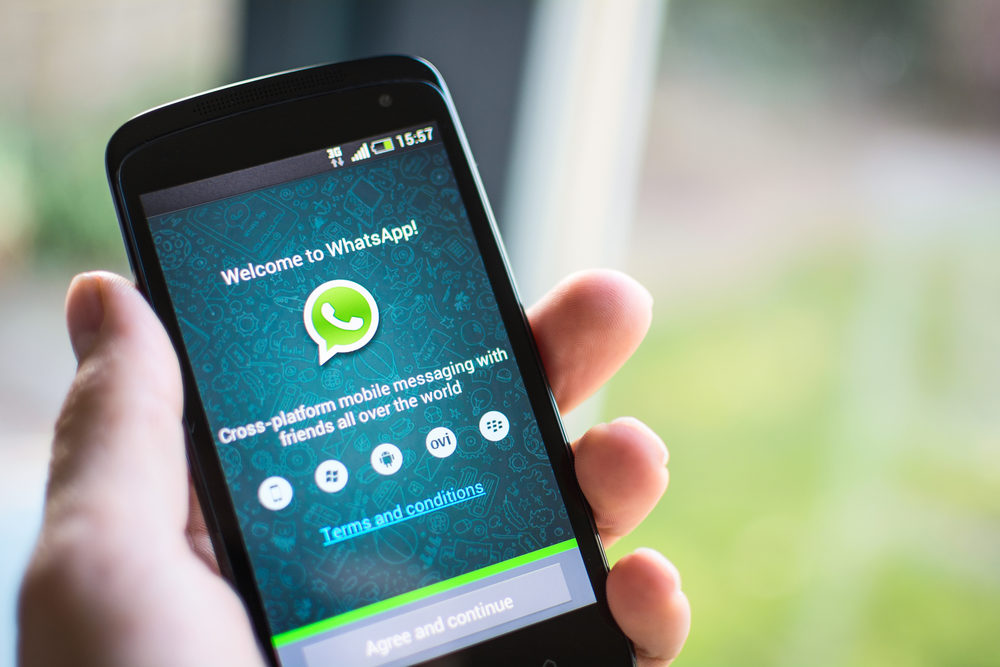Kaspersky, a global cyber security company, says it has uncovered an ongoing mobile Advanced Persistent Threat (APT) campaign targeting iOS devices with an unknown malware.
The cyber security firm made this known in its latest report on Friday.
It said that the APT which was tagged as ‘Operation Triangulation’, distributes zero-click exploits via iMessage to run malware gaining complete control over the device and user data, with the final goal to spy on users.
It said that Kaspersky experts uncovered the new mobile APT campaign while monitoring the network traffic of its corporate Wi-Fi network using the Kaspersky Unified Monitoring and Analysis Platform (KUMA).
It noted that upon further analysis, company researchers discovered that the threat actor had been targeting iOS devices of dozens of company employees.
According to the company, the investigation of the attack technique is still ongoing, but so far Kaspersky researchers were able to identify the general infection sequence.
“The victim receives message via iMessage with an attachment containing a zero-click exploit.
“Without any further interaction, the message triggers a vulnerability that leads to code execution for privilege escalation and provides full control over the infected device.
“Once the attacker successfully establishes its presence in the device, the message automatically deletes itself,” it said.
According to the report, the spyware quietly transmits private information to remote servers.
”This includes microphone recordings, photos from instant messengers, geolocation and data about a number of other activities of the owner of the infected device,” it said.
The report stated that during the analysis, it was confirmed that there was no impact on the company’s products, technologies and services, and no Kaspersky customer user data or critical company processes were affected.
It noted that the attackers could only access data stored on the infected devices.
Igor Kuznetsov, Head of Eastern Europe, Middle East and Africa Unit at Kaspersky Global Research and Analysis Team, said: “When it comes to cyber security, even the most secure operating systems can be compromised.
“As APT actors are constantly evolving their tactics and searching for new weaknesses to exploit, businesses must prioritise security of their systems,” he said.
Kuznetsov said this involved prioritising employee education, awareness and providing them with the latest threat intelligence and tools to effectively recognise and defend against potential threats.
He said the company’s investigation of the triangulation operation continues, adding that further details on it would be shared as there could be other targets of this spy operation.



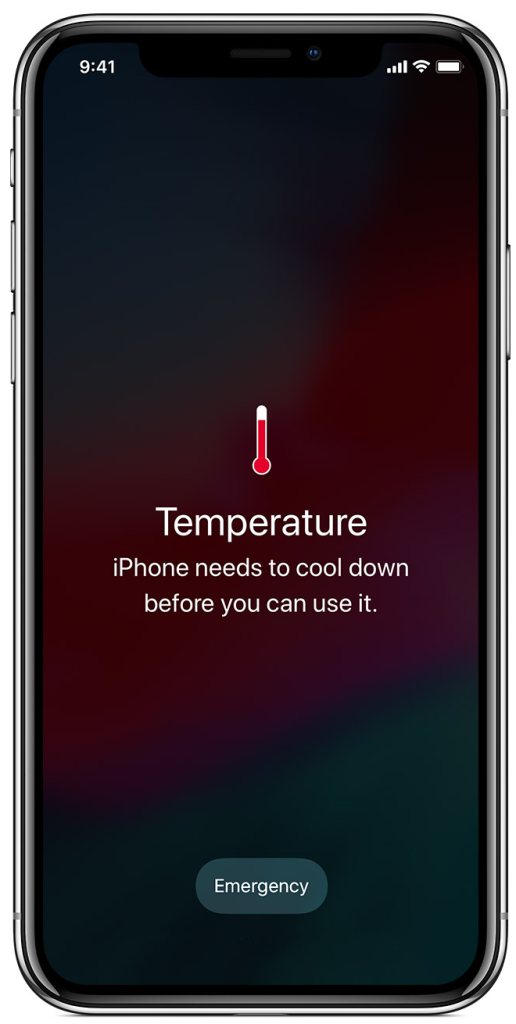 An iPhone showing this message might still be able to make emergency calls.
An iPhone showing this message might still be able to make emergency calls.