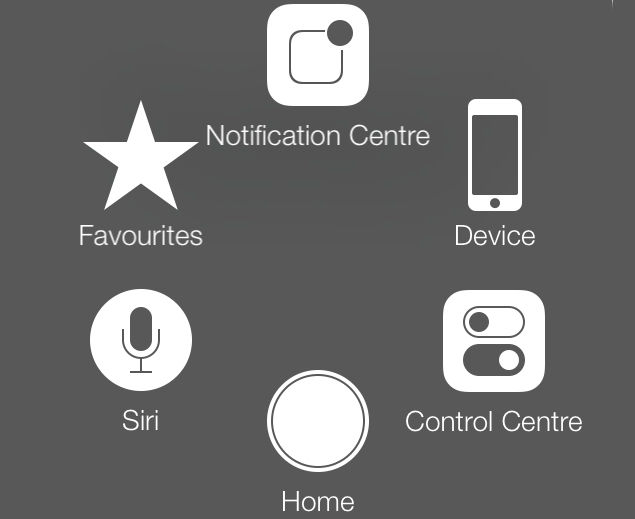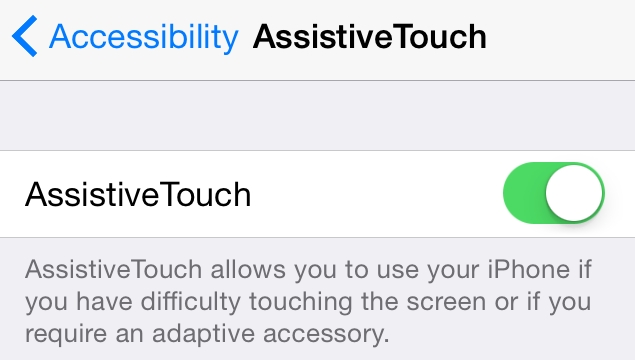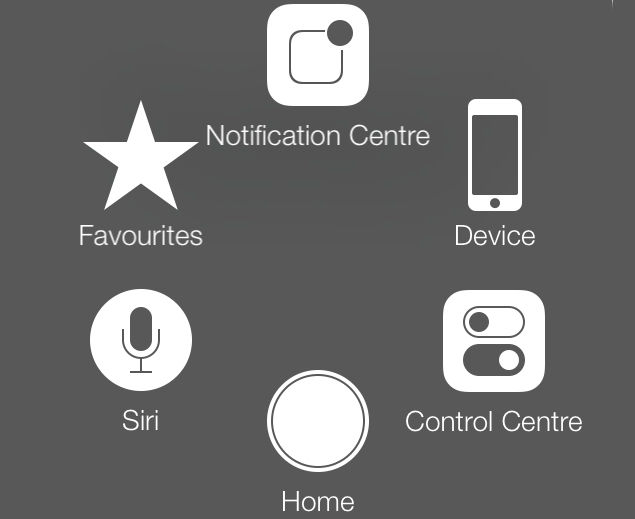Apple recently announced some big changes to be rolled out to its devices later this year.
The consumer tech giant has released a new range of tablet devices, is set to unveil the iPhone 8 sometime around September and pretty soon will release a new operating system to accompany them.
The company is calling it the biggest software release ever for the iPad and it’s packed full of pretty cool upgrades.
Apple’s iOS 11 brings powerful multi-tasking features, new ways to manage files and deeper integration with Apple Pencil on its tablet device.
Here are just a handful of changes you will see on your iPad and iPhone when iOS 11 rolls out.
A NEW APP STORE
Apple has completely changed the look of the Apple store to reimagine it as a place where users can find stories and content about the latest apps and developer news.
The idea is to attract users on a more frequent basis and turn the app store into a more engaging and content friendly environment.
The new app store also allocates games such as Candy Crush their own category in the top ranked apps. As a majority of the most popular apps are games, the change will give more exposure to developers creating unique and different applications and should make stumbling across great new apps a little easier.
A new Today tab will appear to highlight special apps and new arrivals on offer.

DRAG AND DROP
Those using iOS 11 on their iPad are in for a real treat. With competition heating up in the tablet and two-in-one laptop market, Apple has boosted the power of its latest range of tablets and brought in some great new functions.
Apple has always excelled at providing an intuitive interface and that experience will be improved for iPad customers as iOS 11 brings support for multi-touch drag and drop between applications.
For instance, users can highlight a bunch of different photos, pull up the applications bar at the bottom of the screen, open up messenger or email and then drag and drop the photos into a message to send to a friend.
You will also be able to drag and drop files between apps that are running simultaneously in split screen mode.
This week, multiple reports pointed out that inter-app drag and drop actually exists in iOS 11 beta for iPhone but is disabled and hidden. The news has caused many in the industry to speculate that the improved drag and drop functionality could soon come to the iPhone as well.

SIRI GETS A NEW VOICE
Both male and female versions of Siri will be getting a new and reportedly more natural-sounding voice.
With tech companies wanting us to talk to our devices more than ever and Apple’s introduction into the smart home speaker market, giving a facelift to our favourite virtual assistant makes a lot of sense.
Another exciting Siri addition is a translation feature which will let you translate English into other languages. The update will let you ask Siri to speak translations, a feature that Google Assistant already offers on Android.
NEW CONTROL CENTRE
The quick access menu on your iPhone will also look rather different on iOS 11.
The handy shortcut menu can be pulled up by swiping up from the bottom of your device and features controls for things such as brightness and volume adjustment, as well as buttons for data links, flashlight and the calculator.
The new look menu can be seen below and now includes the option to turn on/off mobile data from the Control Centre.
DO NOT DISTURB WHILE DRIVING
Apple wants you to be safe behind the wheel — so it’s helping you help yourself.
A new do not disturb while driving feature will automatically detect when someone is in a car and will block notifications and texts and stop drivers from opening apps on their phone.
The system can send an automatic text response saying the person is driving and it will still allow drivers to take hand-free calls.
The new iPhone software will prompt people to turn on the do not disturb mode but the driver can ignore the advice and risk the distraction of looking at a smartphone.