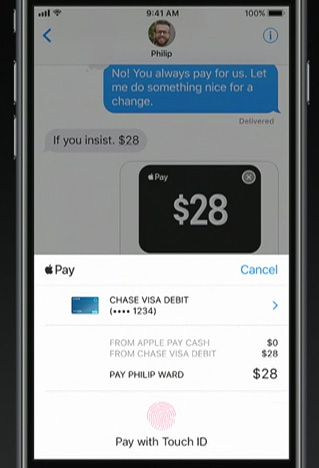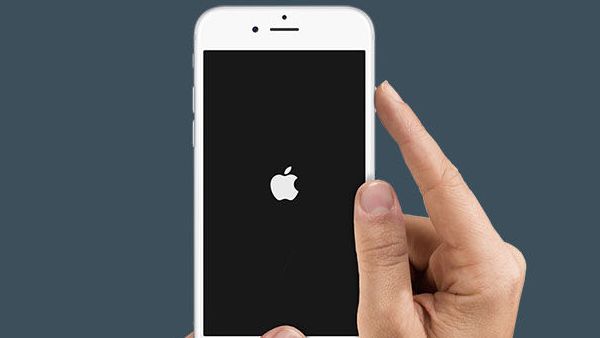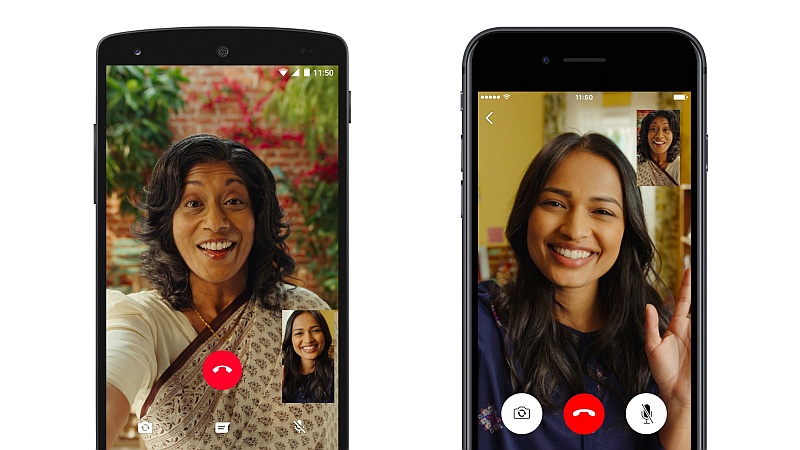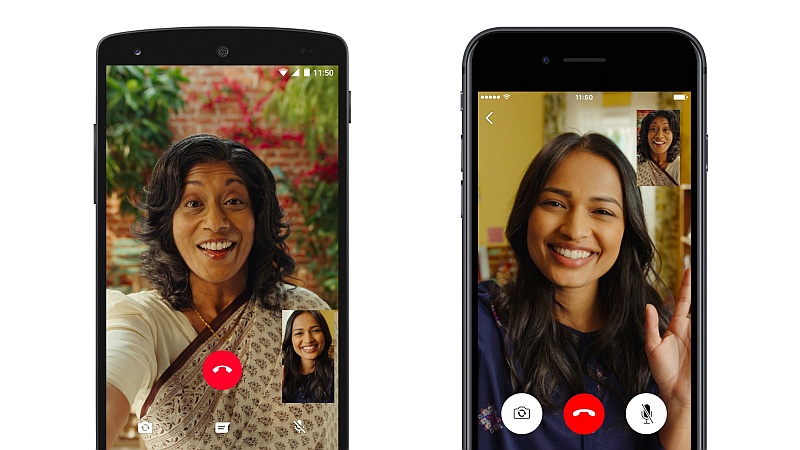If you do not have a PC or a Mac, backing up on iCloud may be your best option.
These days 16GB iOS devices are slowly being phased out and that means most people will have a lot of data to be backed up on iCloud.
The free tier on iCloud offers just 5GB of storage space. If you require more space, that means you will need to shell out a small sum of $1 per month for 50GB of iCloud storage, and that should be sufficient for iCloud backups and other purposes like storing your photos using the iCloud Photo Library.
Backing up your iPhone, iPad, or iPod Touch via iTunes is a better option in many ways. It is free, it lets you backup purchased apps as well (so you don’t have to reinstall apps if you switch to a new iOS device), and doesn’t require Internet.
However, it also means you will have to plug-in your iOS device to a PC or a Mac and install iTunes if it’s not there already.
You will also need to plug-in your phone to this computer every time you want to back up the device, unless you have a computer that is on all the time and connected to the same Wi-Fi as your phone.
How to backup iPhone via iCloud
- On your iOS 10 device, open Settings > tap your name right at the top > iCloud > iCloud Backup.
- Tap the button next to iCloud Backup to turn it on. If it’s green, backups are on.
- Tap Backup Now if you want to manually initiate a backup.
- This will backup important data such as accounts, documents, Health data, etc. Backups will happen automatically when your iOS device is locked, being charged, and connected to a Wi-Fi network.
iCloud backups are preferred because they happen automatically, without you needing to do anything, which ensures that your backups are up to date.
When you sign in to another iOS device with this iCloud account, you’ll be asked whether you want to restore from a backup.
How to backup iPhone via iTunes
- Connect your iPhone, iPad, or iPod Touch to your PC or Mac.
- Open iTunes on the PC or Mac (it might launch automatically when the iPhone is connected).
- If you use a passcode on your iOS device, unlock it.
- You may see a prompt asking whether you want to trust this computer. Tap Trust.
- On iTunes, a tiny icon showing your iOS device will appear in the top bar. Click it.
![]()
- Under Backups, click This computer.
- Click Back Up Now. Now iTunes will begin backing up your iOS device.
- Once the process is finished, you can check for backups by going to iTunes > Preferences > Devices on your Mac. Preferences is under the Edit menu in iTunes for Windows.
- You can select the Automatically sync when the iPhone is connected option for iTunes to launch automatically and backup your iPhone when it is connected to this computer.
You can also use the Sync with this iPhone over Wi-Fi to have iTunes backup your phone wirelessly, but you will need to make sure that the computer and iTunes are running for this option to work. With this option on, your iPhone will try to backup to this computer using iTunes when it is charging and connected to the same Wi-Fi network as the computer. This is convenient if it’s not possible for you to always plug-in your iPhone to your computer.
To restore from an iTunes backup, you will need to connect the iPhone/ iPad/ iPod touch to the same computer.
That’s how you can backup your iOS devices.