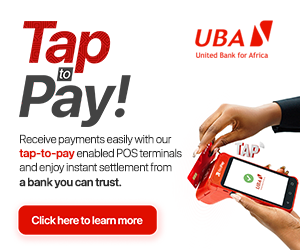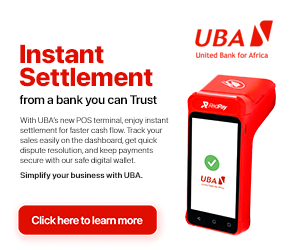Browsing the Web on your phone or computer can become a fraught experience if you visit sites that throw a lot of pop-up at you.
It is particularly bad on the mobile where it is hard to dismiss these. However, this is slowly becoming less of an issue, as most browsers now allow you to prevent pop-ups altogether.
Here are steps to block pop-ups with Firefox.
How to block pop-ups in Firefox (Windows/ macOS/ Linux)
- Open Firefox.
- Click the hamburger menu button in the top-right corner, and choose Options.
- Choose Content in the left-hand side.
- Tick Block pop-up windows to block pop-ups, or untick to allow.

How to block pop-ups in Firefox (Android)
- Open Firefox.
- Type about:config in the address bar.
- Search for dom.disable_open_during_load.
- Set it to false to allow pop-ups, and true to block pop-ups.
How to block pop-ups in Firefox (iPhone/ iPad)
- Open Firefox.
- Tap the hamburger menu button at the bottom.
- Swipe left, and then choose Settings.
- Turn on the toggle for Block Pop-up Windows to block pop-ups, or turn it off to allow pop-ups.

Also read:
>>How to block pop-ups in Opera browser
>>How to block pop-ups in UC Browser
>>How to block pop-ups in Google Chrome