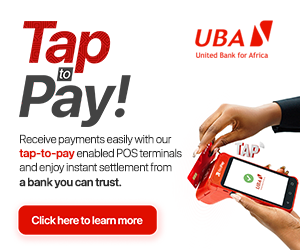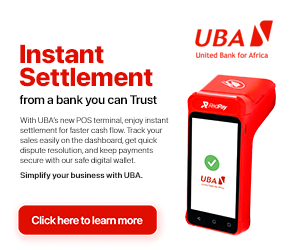The iPhone has been part of our everyday lives but there are certain handy functions that continue to elude us despite being part of our everyday lives for so long. And a thing is the iPhone is continuing its evolution.
For example, did you know that you can use your headphones to take pictures, or see your signal level as a number rather than in vague bars?
Many people also do not have the idea that they can actually shake their phone to undo a mistake, or turn off those annoying red notification bubbles.
Here are the 10 handy features which you probably never knew your iPhone had:
Take photos with your headphones
If tapping the phone to take your photos is leaving you with blurry pics, this may help.
- Plug in your headphones
- Click the volume buttons to start snapping away without touching the screen.
Hide your private photos
iPhones have a handy hidden album feature, where you can tuck away those photos best left unseen.
- Tap and hold on the picture you wish to hide, and an action menu will appear.
- Press Hide and then confirm by pressing Hide Photo to move it to the Hidden album, which will appear (without a thumbnail) under Albums.
Hidden photos won’t crop up in photo Collections — and can be unhidden by tapping and holding again.
Use the built-in spirit level
Many people have no idea that their phone has an accurate spirit level hidden in an app nobody uses.
- Open the Compass app
- Swipe left to start levelling

Get an accurate signal reading
If you’re struggling for signal then you can change your settings to temporarily show you a signal reading in numbers rather than bars.
- Dial *3001#12345#* on your iPhone then press Call to enter Field Test mode
- In the top left of your screen you’ll see a number between 0 and -100, which represents your exact signal strength, with zero meaning perfect signal and -100 indicating terrible signal.
- In this mode, you can watch the number change as you walk around to find the exact spots where the signal is strongest.
- To exit Field Test mode just press the home button and you’re back to normal.
Turn off red bubbles
Having a homepage full of notification bubbles is seriously annoying.

- Go to Settings>
- Tap Notifications
- Turn off Badge Icons, and that does it!
Shake to undo a mistake
One thing Android phones have over their Apple competitors is the easy-to-reach undo button. On iPhones, there isn’t a back button, but you can undo a texting mistake by shaking your phone from side to side.
- Go to Settings
- Tap General
- Tap Accessibility
- Tap Shake to Undo to choose between turning this feature on and off
Adjust your screen size
This one is a godsend if you’ve got small hands. Double tap on the home button to bring the top of your screen down to the halfway point, making it much easier to reach your apps.
Take stills while filming
If you’re filming a magical moment, there’s no reason why you shouldn’t be taking snaps at the same time. While videoing, press the white circle in the bottom corner of the screen to take photos with the camera still rolling.
Hide message previews
If you hate people looking over your shoulder every time a new message flashes up, then this is for you.
- Go to Settings
- Then Notifications
- Then Messages
You can switch off the Show Preview option to give yourself that little bit of extra privacy.
Generate random passwords
The safest passwords are generated at random, making them almost impossible for hackers to guess. Ask Siri to generate a random password next time you make a new account: you can even specify how many characters you want.
This story first appeared on The Sun.